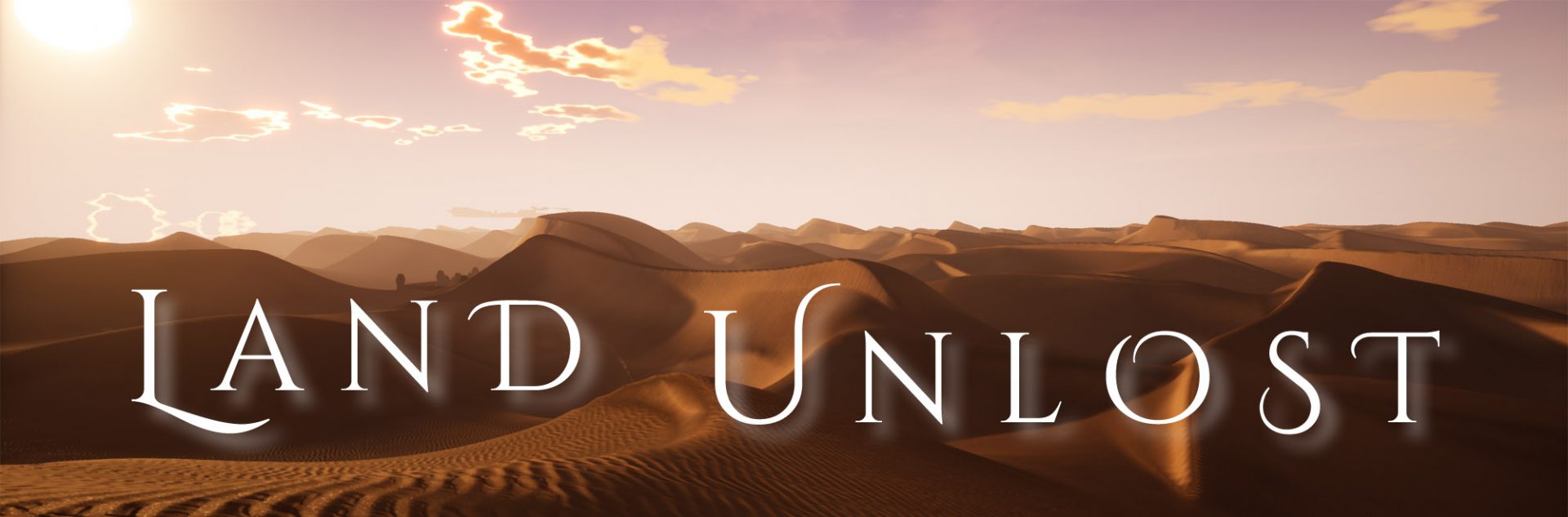Subnautica is one of the games that Land Unlost draws inspiration from. Similarly it is a game where it can be fun to have a physical map that you can use while you play.
Yesterday, Subnautica Below Zero was released! In Below Zero you will discover a map that orients you and gives clues but not spoilers. That map would be a great game accessory to add notes to while playing, but it isn’t well suited for printing. So I remade parts of it, recolored it, corrected scale, etc. to make a high-resolution version of the in-game map that should:
- Print nicely
- Be sufficiently lightly-coloured to write notes on
- Support real navigation and mapping methods
- Not eat all your printer ink!
Hopefully it can add something to your experience!
(If you want to stay true to the intended gameplay, perhaps avoid examining the map until you’ve found it in-game.)
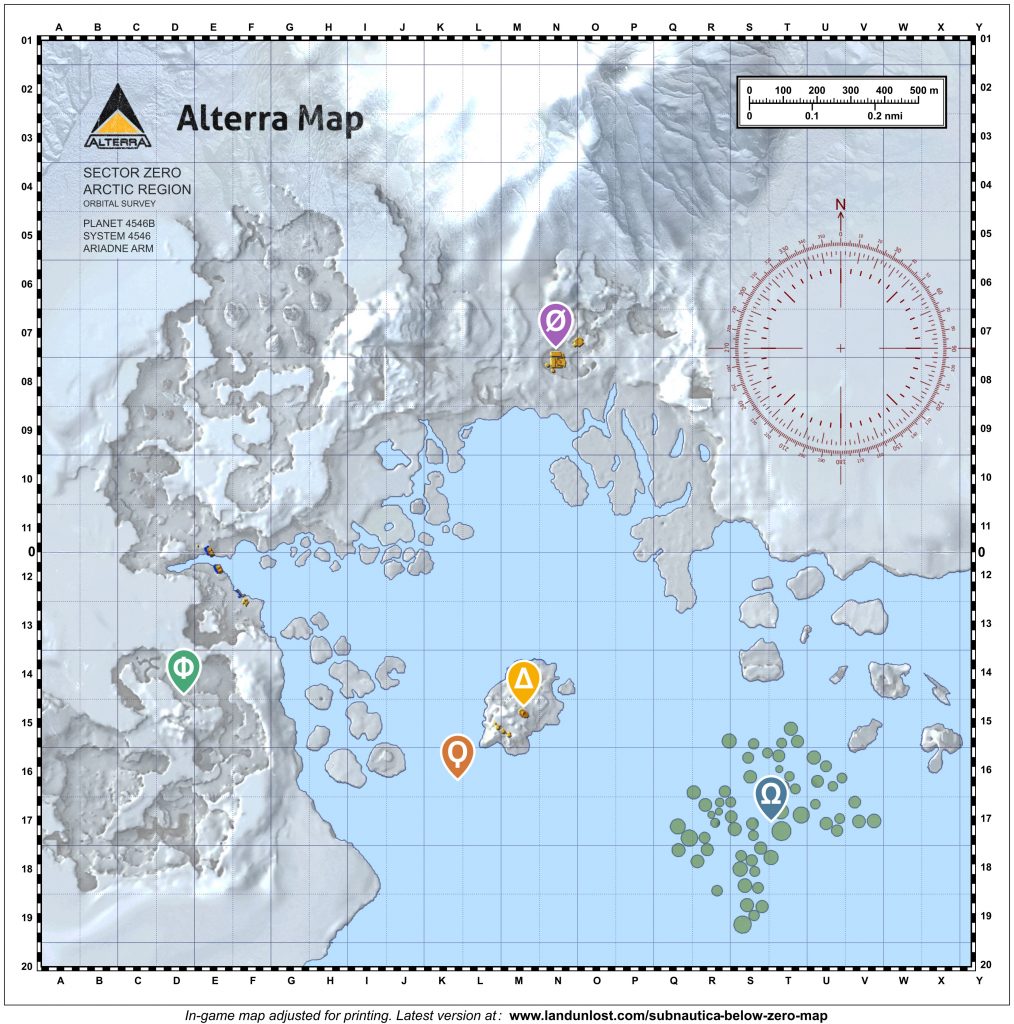
UPDATE: Youtube user Tehcookiemon has posted a video showing how to triangulate your base and locations with this map! They used a parallel ruler [this one] and an older version of the map; the current version now has Subnautica’s compass pips in the map’s compass rose which makes this even easier to do.
(If A4/Letter page-size is as large as your printer will print and you don’t want to print across multiple pages, then you might prefer this version of the map. I have cropped as much non-gameplay area off it as possible, making it a better fit for a landscape page. This increases how much of the page you can use.)
Learning to survive when a planet has no GPS satellites
Alterra put some observation satellites around Planet 4546B, but it doesn’t maintain a constellation of public GPS satellites (4546B is a remote rock that normally has nobody on it). The PDA / HUD can determine the direction and distance of signals and beacons, but because there is no GPS constellation to show where you are, a castaway (or a certain unaffiliated rogue explorer) might have to plot locations themselves to put them on a map. If you’re interested in using manual or non-GPS navigation to place your discoveries and positions on your map, here’s a quick intro to triangulation. (There are other methods you can use too, especially because your PDA gives you an accurate distance to signals.)
The Below Zero compass increments are 7.5°, and this is matched by the inner ring of the map’s compass rose. These increments easily mark 30°, 45°, 60° etc., but taking a bearing to a finer accuracy in the game requires some estimation. Accurately estimating your bearings can be another aspect of your navigation skill as lone explorer of Planet 4546B!
If you want to fall down the rabbit hole an interesting tool for this is the parallel rule [example from Amazon]. By widening and narrowing it, it can be “walked” across a map while maintaining its bearing. This allows you to place it on the compass rose to get the desired angle then walk it to a landmark to draw a sightline along which your position must lie. Or the reverse if you want to find the angle of a line you’ve marked on the map. Another device sometimes used for this is the rolling ruler [example]. None of these are needed of course, they’re just nice.
In-game Picture Frame Map
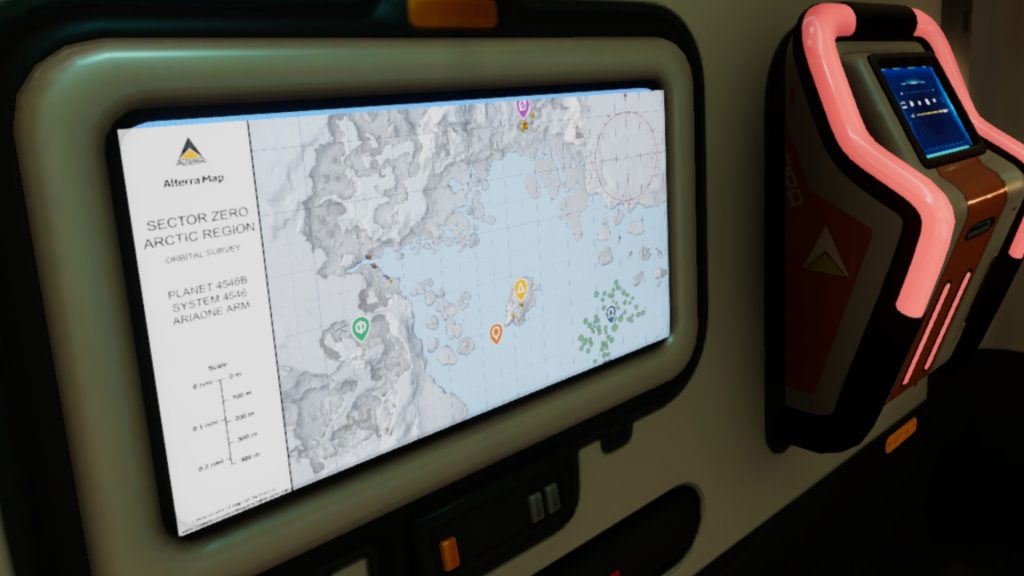
If you would like to display the map on the walls of your bases or Seatruck as seen above, here is a version modified to fit the format used by the “Picture Frame”. (A wall-mounted display you can place in your bases using the Habitat Builder.) A picture frame is also included in the Seatruck Sleeper Module.
To use the map in-game, drop the image file into the folder where Below Zero stores your screenshots. Exactly where that is differs depending on your system. Here are some places to look:
- PC Steam
- [Steam Folder]\SteamApps\common\Subnautica\SNAppData\SavedGames\slot(xxxx)\screenshots
- [Steam Folder]\Steam\userdata\172752304\760\remote\264710\screenshots
- PC Epic
- c:/Users/[username]/AppData/LocalLow/Unknown Worlds/Subnautica Below Zero/SubnauticaZero/SavedGames/slot(xxxx)/screenshots
- Mac Steam
- [Steam Folder]/steamapps/common/Subnautica/Subnautica.app/Contents/SNAppData/SavedGames/slot(xxxx)/screenshots
Note: Subnautica.app is the game application itself. To access the folder, right-click the app and choose “Show Package Contents.”
- [Steam Folder]/steamapps/common/Subnautica/Subnautica.app/Contents/SNAppData/SavedGames/slot(xxxx)/screenshots
I’m not sure where/how to add to the screenshots folder on other systems, sorry. (Most consoles will prevent the user having direct access to game files)
Back to upcoming exploration game Land Unlost